ClickUp is a powerful project management and collaboration tool that is great for beginners thanks to its intuitive interface and flexibility. In this comprehensive guide, we’ll cover everything you need to know as a ClickUp novice to get started and make the most of this platform.
What is ClickUp?
ClickUp is an all-in-one project management software that helps teams plan, organize, track and manage work in one centralized location. It combines features of other popular tools like Asana, Trello, Basecamp and more into a single app.
With ClickUp you can manage tasks, docs, chat, goals, projects and more using customizable workflows and views. It’s designed to support agile frameworks like scrum and kanban as well as traditional project management.
The key benefits of ClickUp include:
- An all-in-one solution replaces the need for multiple apps
- Highly flexible and customizable
- Great for both technical and non-technical users
- Intuitive drag-and-drop interface
- Robust integrations with 1000+ other tools
- Feature-packed free plan available
ClickUp for Beginners – Core Components of ClickUp
ClickUp has four main modules that provide the core functionality:
1. Tasks
This is ClickUp’s most essential feature. Tasks are used to capture work items, assign them to team members, set dates, track progress and much more. Tasks can be organized into Lists, which are similar to project boards in other PM tools.
2. Docs
ClickUp Docs offers robust document creation and sharing capabilities. You can craft detailed documents, share them for feedback and track changes. It’s great for managing specifications, proposals, reports and any other documentation.
3. Chat
The built-in chat system enables quick communication amongst team members right within ClickUp in real-time. This helps centralize conversations rather than relying on external tools like Slack or email.
4. Goals
ClickUp Goals provide a way to define key results and track progress over time. You can cascade higher-level goals down to quarterly, monthly and weekly targets.
Getting Started with ClickUp
If you’re new to ClickUp, here are some tips to get up and running:
Sign up for a free account
ClickUp offers a forever free plan for unlimited users with basic functionality. This is great for evaluating if ClickUp is right for your needs.
Paid plans start at just $5 per user/month for the starter plan, with premium plans offering more storage, integrations and features.
SEE ALSO: Akiflow Review – The Ultimate Productivity App
Set up your first Workspace
A Workspace contains all your ClickUp data and tools for a team or company. You can create multiple Workspaces if you collaborate with different groups.
When setting up a Workspace, think about the overarching structure and how you want to organize projects. You can always change this later as needed.
Configure user roles and permissions
Grant user roles like Admin, Member or Guest to control permissions. For example, give Read-only access to clients so they can review docs without editing.
Set permissions at the Workspace, project, list or even task level for fine-grained control. Use Templates to define common permission sets.
Add members to your Workspace
Invite other users to your Workspace by entering their email addresses. This gives them access to all the shared resources.
Manage members in the “Team” section. Here you can also create teams or departments to group members for easier collaboration.
Create your first Lists
Lists are the containers for tasks within a project. Click the “Lists” heading and then “+ New List” to get started.
Name your list after the project component or phase, like “Design Deliverables”. Choose a layout like a Table, Board or Gantt Chart.
Build out your tasks
Each List will house many tasks. Click “+ New Task” to populate the list.
Give each task a descriptive name, assign it to someone, set dates, add tags, attachments, checklists and more.
Clicking into a task lets you set statuses like “To Do”, “In Progress”, “Review” and “Done”.
Use Views for reporting
ClickUp Views provide an overview of tasks by things like status, assignee, priority and due date. Set up views to quickly see what needs attention.
The “Workload” view is especially helpful for assessing individual and team capacity across tasks and projects.
Integrate with other tools
ClickUp connects with 1000+ external applications using native integrations and Zapier.
For example, sync your projects with Google Calendar to view due dates on your schedule. Set up reminders in Slack when tasks are coming due soon.
Customize ClickUp
Tailor ClickUp to match your workflows by tweaking things like statuses, fields, views, templates and more.
For example, create a Cycle field with drop-down values of Ideate, Design, Build, Test, Release to track product development stages.
Key Features of ClickUp
Let’s explore some of the standout features that make ClickUp so powerful:
Flexible Views
ClickUp’s views allow you to configure customized tables, boards and calendars to get the information you need. Switch between them easily to visualize work in different ways. Views keep everyone on the same page.
Task Dependencies
Link tasks together by making some dependent on the prior completion of others. This lets you set up sequenced, multi-step workflows for logical task management.
Multiple Assignees
Assign several people to a task so they can collaborate. Set primary vs secondary assignees if needed. Get notifications when action is required on group tasks.
Custom Fields
Add custom fields beyond the default ones to capture any data you need. For example, fields for user stories, sketches, releases, severity levels, equipment – the options are endless.
Workload
This built-in report shows task assignments and hours across all projects so you can balance workloads, spot bottlenecks and improve timelines.
Recurring Tasks
Schedule tasks to repeat daily, weekly, monthly or even annually. Great for repeating checklists, procedures, events and rhythm-based work.
Time Tracking
ClickUp’s timer lets you record time directly on tasks for accurate tracking and payroll or billing purposes. Integration with Toggl provides enhanced tracking.
Goal Management
Set company goals and strategy that flows down into projects. Attach KPIs to goals to quantify progress and performance.
Doc Blocks
Embed blocks of rich text content directly within task descriptions rather than relying solely on attachments. Great for notes, brief descriptions and instructions.
Powerful Search
Find anything across people, projects, tasks and docs with flexible search operators, filters and views. Searches auto-complete for rapid discovery.
Task Checklists
ClickUp checklists turn tasks into mini-task lists. Check things off as you complete them to track progress right inside each task.
Custom Statuses
Customize stages for your workflows with different status values, colours and orders that match your process. Examples: Backlog, To Do, In Progress, Under Review, Approved, Completed.
Comments
Collaborate via instant messaging right within each doc, task and project. @mention users to call attention to feedback or delegate work.
Pros and Cons
Let’s summarize some of the key upsides and downsides of ClickUp:
Pros:
- Single unified platform replaces many apps
- Very flexible and customizable
- Easy to use for beginners but scales to power users
- Generous free plan available
- Awesome mobile apps
- Real-time collaboration and communication
- Robust integrations with other tools
- Quick, responsive support
Cons:
- Can be overwhelming at first due to the depth of features
- Reporting and dashboards take some work to configure
- No offline access
- The free plan has storage limits
- The steep learning curve for advanced features
ClickUp is an all-in-one project management platform that combines the key features of tools like Asana, Trello and Todoist in one centralized app. Here’s why ClickUp has the upper hand:
Asana is great for task management but lacks the robust documentation, spreadsheets, and goal tracking found in ClickUp. Asana also doesn’t have workload management or time tracking built in.
Trello pioneered the card-based kanban approach but can’t compete with ClickUp’s customizable views, dependencies, reminders and integrations. Trello is also more limited for detailed project planning.
Todoist excels at personal task management but isn’t built for real-time collaboration and team workflows. Todoist has far fewer features and integration capabilities compared to ClickUp.
By bringing chat, goals, docs, spreadsheets, kanban boards, reminders, timelines, calendars, and more into one flexible platform, ClickUp saves you from having to stitch together multiple apps. The unified experience streamlines work and provides powerful features for individuals and teams.
Conclusion
ClickUp is a top-rated project management platform that brings everything together in a user-friendly package. With its intuitive drag-and-drop interface, flexible configuration and robust feature set, ClickUp is a great choice for beginners but can still scale to support advanced use cases.
The best way to get started is to sign up for the free plan and then build out your Workspace, users, lists and tasks. Take advantage of views, custom fields, dependencies, integrations and more to create a solution tailored to your work. The amazing ClickUp community is also a great source of inspiration and support.
While mastering ClickUp takes some time investment, the single unified workspace will ultimately save you time and hassle. If you’re looking for an all-in-one project management tool, ClickUp is one of the top options worth exploring as a beginner or beyond.

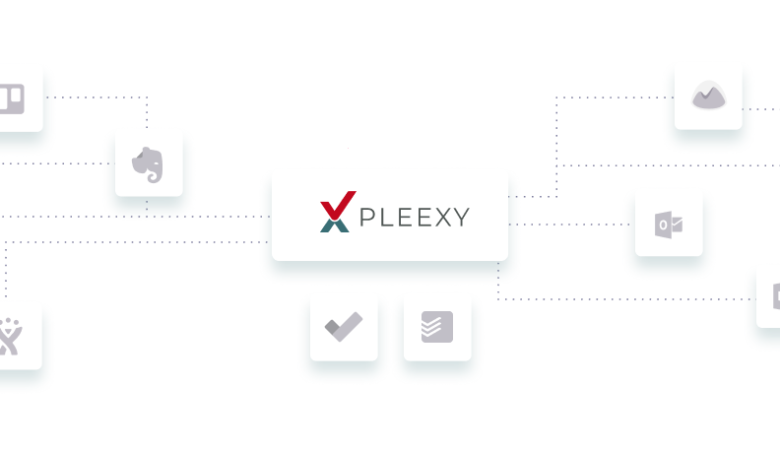

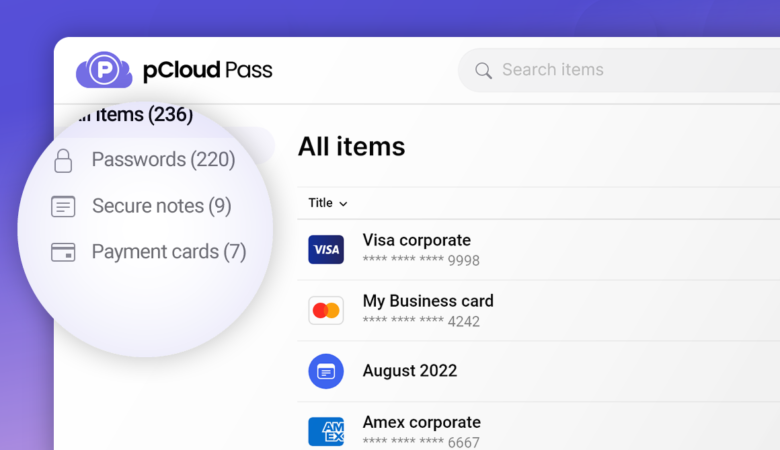
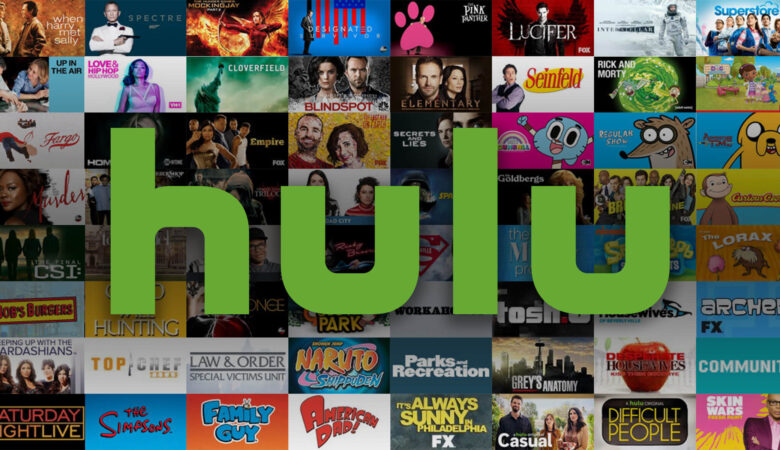
Leave a Reply