In the ever-evolving landscape of project management and team collaboration, the right tools can make all the difference. Whether you’re overseeing a complex software development project, orchestrating a marketing campaign, or simply aiming to streamline day-to-day tasks, the choice of a project management platform can significantly impact your team’s efficiency and productivity. In this era of digital transformation, where remote work and distributed teams are the norm, the need for robust project management solutions has never been more critical.
Trello vs Jira vs Asana
Enter the three giants of the project management realm: Trello, Jira, and Asana. Each of these platforms offers a unique set of features, integrations, and approaches to managing tasks and projects. In this comprehensive exploration, we embark on a journey to dissect and compare these industry-leading tools, shedding light on their strengths, weaknesses, and ideal use cases.
The world of project management tools can be a maze of options, each promising to be the solution to your team’s needs. However, Trello, Jira, and Asana have consistently risen to the forefront, earning their positions as go-to choices for businesses and teams of all sizes. Whether you’re a startup looking to streamline your operations or an enterprise managing complex projects, the insights provided in this comparison will help you make an informed decision.
Our journey begins with an in-depth examination of Trello, a visual project management tool celebrated for its simplicity and flexibility. We’ll explore how Trello’s intuitive card-based system empowers teams to manage tasks and projects with ease, making it an attractive choice for those who value visual organization and ease of use.
Moving forward, we delve into the intricate world of Jira, a powerhouse project management tool designed for software development and agile teams. We’ll uncover how Jira’s robust issue tracking, advanced workflow customization, and integration capabilities have made it the tool of choice for tech-focused teams seeking unparalleled control and precision.
Finally, we’ll explore Asana, a versatile project management platform that strikes a balance between simplicity and sophistication. We’ll examine how Asana’s task and project tracking, collaboration features, and goal-setting functionalities provide a comprehensive solution for teams of all types, from marketing and design to engineering and beyond.
Throughout this exploration, we’ll weigh the pros and cons of each platform, considering factors like ease of adoption, scalability, pricing models, and the level of customization they offer. We’ll also delve into real-world use cases, illustrating how these tools have empowered businesses to streamline workflows, foster collaboration, and achieve their goals.
As the business landscape continues to evolve, adaptability and efficiency remain paramount. Choosing the right project management tool can be the linchpin that ensures your team’s success, regardless of industry or project complexity. By the end of this comparison, you’ll be equipped with the knowledge and insights necessary to make an informed decision and select the project management tool that aligns most closely with your team’s unique needs and objectives.
So, join us on this expedition through the intricate terrain of project management software, where we’ll compare Trello, Jira, and Asana, and help you chart a course toward enhanced productivity, streamlined collaboration, and project success.
Choose the Right Project Management Software
Choosing the right project management software is a critical decision that can significantly impact your team’s productivity and project outcomes. Here are key steps to help you make an informed choice:
- Define Your Needs:
- Start by understanding your team’s specific needs and objectives. Consider the size of your team, the complexity of your projects, and the types of tasks you need to manage.
- Identify Key Features:
- Make a list of essential features and functionalities you require. Common features include task management, collaboration tools, reporting, integration capabilities, and scalability.
- Consider User-Friendliness:
- Choose a software that is user-friendly and intuitive. A steep learning curve can slow down adoption and hinder productivity.
- Evaluate Customization Options:
- Determine how much flexibility you need in terms of customization. Some tools offer extensive customization, while others follow a more structured approach.
- Scalability:
- Ensure the software can grow with your team. It should accommodate increasing workloads, additional users, and more complex projects.
- Collaboration Capabilities:
- Look for collaboration features such as task assignments, comments, file sharing, and real-time communication. Effective collaboration is vital for project success.
- Integration:
- Consider the software’s compatibility with other tools your team uses. It should seamlessly integrate with email, calendar, document storage, and any industry-specific software.
- Mobile Accessibility:
- Check if the software offers mobile apps or a mobile-responsive interface. Mobile accessibility is crucial for remote work and on-the-go project management.
- Security and Data Privacy:
- Prioritize software that ensures the security and privacy of your data. Look for features like data encryption, user access controls, and compliance certifications.
- Trial Period:
- Many project management tools offer free trials. Take advantage of these to test the software’s suitability for your team’s needs.
- User Feedback and Reviews:
- Research user reviews and feedback to learn about other organizations’ experiences with the software. This can provide valuable insights.
- Cost Considerations:
- Understand the pricing structure, including subscription fees, user licenses, and any additional costs for premium features. Ensure it aligns with your budget.
- Support and Training:
- Assess the level of customer support and training resources provided by the software vendor. Adequate support can be crucial during implementation and ongoing usage.
- Future Updates and Roadmap:
- Inquire about the software vendor’s plans for future updates and features. You want a tool that stays up-to-date with industry trends.
- Data Migration:
- If you’re transitioning from an existing system, consider the ease of migrating your data to the new software.
- Team Input:
- Involve your team in the decision-making process. Gather input and feedback to ensure the software meets their needs and preferences.
- Trial and Evaluate:
- Take advantage of free trials or demos offered by the software providers. Test the software with real tasks and projects to assess its performance and fit.
- Make an Informed Decision:
- After thorough evaluation, make an informed decision based on how well the software aligns with your requirements, budget, and overall project management goals.
- Implementation Plan:
- Develop a clear implementation plan that includes training, data migration, and onboarding to ensure a smooth transition to the new software.
- Continuous Evaluation:
- Periodically assess the software’s effectiveness and gather feedback from your team. Be open to making adjustments or considering alternatives if necessary.
Choosing the right project management software is an investment in your team’s efficiency and project success. By carefully considering your needs, testing options, and involving your team in the decision-making process, you can select a software solution that enhances collaboration, streamlines tasks, and ultimately helps you achieve your project goals.
A Deep Dive into Trello’s Key Features
In the ever-evolving landscape of project management and team collaboration, Trello stands as a beacon of simplicity and effectiveness. Renowned for its visual approach to task management, Trello has become a household name for teams looking to streamline their workflows, enhance communication, and achieve their project goals. In this comprehensive exploration, we embark on a journey through Trello’s key features, unraveling the tools and capabilities that have propelled it to the forefront of the project management arena.
A Visual Canvas for Your Projects: Boards, Lists, and Cards
At the heart of Trello’s appeal lies its visual organization system, akin to a digital corkboard where ideas, tasks, and projects come to life. Here’s a closer look at the fundamental components:
- Boards: A Trello board is the canvas where you organize your work. Think of it as a project, department, or initiative. Each board serves as a dedicated space for all related tasks and information.
- Lists: Within each board, you create lists to represent stages or phases of your project. For example, a software development board might have lists like “To-Do,” “In Progress,” and “Completed.”
- Cards: Cards are the building blocks of Trello. They represent individual tasks, ideas, or items. You create cards within lists and add details like descriptions, due dates, attachments, and checklists.
The intuitive drag-and-drop interface allows you to move cards effortlessly between lists as tasks progress. This visual approach provides immediate clarity on project status, making it easy for team members to grasp the big picture and their individual responsibilities.
Streamlined Task Management: Labels, Due Dates, and Checklists
Trello empowers you to manage tasks efficiently with several essential features:
- Labels: Labels are color-coded tags that help categorize and prioritize cards. For example, you can use labels to indicate task types (e.g., design, development) or priority levels (e.g., high, medium, low).
- Due Dates: Assign due dates to cards to ensure timely task completion. Overdue tasks are prominently displayed, helping teams stay on track.
- Checklists: Create detailed checklists within cards to break down complex tasks into manageable subtasks. As you complete items, Trello tracks progress, providing a satisfying sense of accomplishment.
These features add granularity to your task management, making it easier to assign, track, and complete tasks efficiently.
Enhanced Collaboration: Comments, Attachments, and @ Mentions
Effective collaboration is the lifeblood of any successful project. Trello fosters seamless communication with its collaborative features:
- Comments: Each card has a comment section where team members can discuss the task, share updates, or seek clarification. This centralized conversation keeps all relevant information in one place.
- Attachments: Attach files, documents, images, or links to cards, ensuring that all necessary resources are readily accessible. This feature eliminates the need to search through multiple tools or email threads.
- @ Mentions: Use @ mentions to notify specific team members about a card or comment. They’ll receive a notification, ensuring that critical information doesn’t get lost in the shuffle.
By centralizing communication and attachments within cards, Trello minimizes the need for external email chains and promotes a more focused, collaborative environment.
Visualization and Progress Tracking: Power-Ups and Butler
Trello’s versatility extends beyond its core features through the use of Power-Ups and Butler automation:
- Power-Ups: Trello offers a range of Power-Ups, integrations that enhance its functionality. These include calendar views, Gantt chart timelines, voting systems, and more. Power-Ups allow you to customize Trello to suit your specific project needs.
- Butler: Butler is Trello’s automation feature. With Butler, you can create custom rules and triggers to automate repetitive tasks. For instance, you can set up rules to move cards to specific lists based on due dates, automatically assign team members to cards, or generate reports.
Together, Power-Ups and Butler make Trello adaptable to a wide range of project management and team collaboration scenarios.
Visibility and Accountability: Activity Feed and Card Aging
- Activity Feed: Trello’s activity feed provides a chronological record of all changes and interactions within a board. It’s a valuable tool for tracking progress, identifying bottlenecks, and maintaining accountability.
- Card Aging: As cards remain in lists over time, Trello applies a visual aging effect to them. This subtle visual cue helps you quickly identify stagnant or neglected tasks that may require attention.
These features enhance transparency and accountability within your team, ensuring that nothing slips through the cracks.
Effortless Access Across Devices: Mobile Apps and Integrations
- Mobile Apps: Trello offers mobile apps for iOS and Android, allowing you to manage your tasks and projects on the go. The mobile experience is well-designed and optimized for ease of use.
- Integrations: Trello seamlessly integrates with a multitude of third-party apps and services, including Google Drive, Slack, Dropbox, and more. These integrations extend Trello’s functionality and enable you to connect your work across various tools.
Whether you’re at your desk or on your smartphone, Trello ensures that you have access to your projects whenever and wherever you need it.
Privacy and Security: Access Controls and Permissions
- Access Controls: Trello offers various access controls to protect your boards and data. You can set boards to be private, team-visible, or public, ensuring that sensitive information remains secure.
- Permissions: Define user permissions to specify who can view, edit, or comment on boards and cards. This granularity allows you to tailor access rights to your team’s needs.
Versatile Use Cases: From Project Management to Personal Productivity
- Wide Applicability: Trello’s flexibility makes it suitable for a wide range of use cases. While it’s an excellent project management tool, teams also use it for content calendars, event planning, personal task management, and more.
Pricing and Plans: Free and Premium Options
- Free Plan: Trello offers a free plan with core features that are sufficient for many small teams and personal users.
- Premium Plans: For advanced functionality and additional features like unlimited Power-Ups, automation, and integrations, Trello offers premium plans at a reasonable monthly cost per user.
Trello’s pricing structure ensures that it remains accessible to startups and small businesses while providing scalability for larger enterprises.
A Comprehensive Exploration of Jira’s Key Features
In the realm of project management and software development, Jira stands as a juggernaut, celebrated for its robust capabilities, agile methodology support, and unparalleled adaptability. As an Atlassian product, Jira has evolved to become the go-to solution for teams and organizations worldwide, enabling them to plan, track, and manage projects with precision and efficiency. In this in-depth exploration, we delve into Jira’s key features, unraveling the tools and functionalities that have cemented its status as a cornerstone of project management and software development.
Agile at Its Core: Scrum, Kanban, and Beyond
At the heart of Jira’s appeal lies its unwavering commitment to the principles of agile project management. Jira supports multiple agile frameworks, making it a versatile tool for teams with varying methodologies. Here are the fundamental agile features:
- Scrum Boards: Jira’s Scrum boards facilitate sprint planning, backlog grooming, and burndown chart generation. You can create, prioritize, and track user stories and tasks, making it an ideal choice for teams following Scrum.
- Kanban Boards: For teams embracing Kanban, Jira offers Kanban boards for visualizing work in progress, optimizing workflows, and managing tasks efficiently. Customizable columns and swimlanes provide flexibility.
- Backlog Management: In Jira, backlogs serve as repositories for user stories and tasks. You can easily drag items from the backlog to active sprints or Kanban boards, ensuring a seamless transition from planning to execution.
- Customizable Workflows: Jira’s customizable workflows allow teams to define their own processes and states. Whether you’re following a strict agile framework or adapting agile principles to your unique needs, Jira accommodates your workflow.
- Roadmaps: Jira’s roadmap feature provides a high-level view of project progress and future plans. You can set release dates, visualize dependencies, and communicate project timelines effectively.
Granular Issue Tracking: Epics, Stories, and Sub-tasks
- Epics: Epics are large bodies of work or initiatives that can span multiple sprints. In Jira, you can create epics to represent overarching project goals and then break them down into manageable stories.
- Stories: User stories represent individual pieces of functionality from an end user’s perspective. Jira allows you to create, prioritize, and assign stories to team members, fostering clear communication and accountability.
- Sub-tasks: For tasks that require further decomposition, sub-tasks can be created under stories or issues. They provide a granular level of detail, helping teams manage complex work items effectively.
Robust Collaboration and Communication: Comments, Mentions, and Notifications
Effective collaboration is a hallmark of Jira’s success. The platform offers a suite of tools to facilitate communication and ensure that everyone stays informed:
- Comments: Within each issue, team members can add comments to discuss work, provide updates, or seek clarification. Comment threads keep conversations organized and contextual.
- @ Mentions: Use @ mentions to notify specific team members about an issue or comment. This feature ensures that relevant parties are alerted to important developments.
- Notifications: Jira’s notification system keeps team members informed about changes that affect them. You can customize notification settings to receive updates via email, in-app notifications, or third-party integrations like Slack.
Customization and Extensibility: Fields, Screens, and Plugins
- Custom Fields: Jira’s custom fields allow you to capture and track additional information relevant to your projects. You can create custom fields for various data types, including text, numeric values, dates, and more.
- Issue Screens: Customize issue screens to display the information that matters most to your team. You can configure screens to include specific fields, making it easier to capture and view critical data.
- Jira Marketplace: Jira’s marketplace offers a vast array of plugins and integrations that extend its functionality. Whether you need advanced reporting, test management, or integration with other tools, you’ll likely find a solution in the marketplace.
Visibility and Reporting: Dashboards and Filters
- Dashboards: Jira’s customizable dashboards allow teams to create visual representations of project data. You can add gadgets such as charts, burndown reports, and issue statistics to gain insights at a glance.
- Filters: Jira’s powerful JQL (Jira Query Language) allows you to create custom filters to sort and retrieve issues based on specific criteria. Filters are the foundation of many Jira reports and dashboards.
Robust Automation: Jira Automation Rules
- Jira Automation: Jira’s automation feature enables teams to create custom rules and triggers to automate repetitive tasks. For example, you can set up rules to transition issues, send notifications, or update fields automatically based on specific events or conditions.
Seamless Integration: Jira’s Ecosystem
- Integrations: Jira seamlessly integrates with a wide range of third-party tools, including Confluence (Atlassian’s collaborative documentation platform), Slack, GitHub, Bitbucket, and more. These integrations enable teams to connect their work across various platforms.
Security and Permissions: Roles and Access Controls
- Roles and Permissions: Jira allows administrators to define user roles and set granular permissions for each role. This ensures that team members have appropriate access to specific projects and issues while maintaining data security.
Mobile Accessibility: Jira Mobile Apps
- Mobile Apps: Jira offers mobile apps for iOS and Android, empowering teams to stay connected and manage projects while on the move. The mobile apps provide a streamlined and responsive experience.
Enterprise-Ready: Data Center and Cloud Options
- Jira Data Center: For large organizations with stringent uptime and scalability requirements, Jira Data Center offers high availability, enhanced performance, and advanced clustering capabilities.
- Jira Cloud: Jira Cloud is the cloud-hosted version of the platform, providing flexibility, easy access, and automatic updates. It’s an excellent choice for teams of all sizes, including startups and SMBs.
Pricing and Licensing: Free and Paid Plans
- Free Plan: Jira offers a limited free plan that allows teams to get started at no cost. It includes core features but has user and functionality limitations.
- Paid Plans: Jira offers paid plans for teams and organizations, with pricing based on the number of users. Paid plans unlock advanced features, customization options, and support.
A Deep Dive into Asana’s Key Features
Asana has established itself as a trailblazer, celebrated for its versatility, intuitive design, and unwavering commitment to streamlining workflows. Developed by former Facebook executives, Asana has become the go-to solution for teams and organizations looking to enhance productivity, simplify task management, and achieve their project goals. In this comprehensive exploration, we embark on a journey through Asana’s key features, unraveling the tools and functionalities that have solidified its status as a cornerstone of modern work management.
Organize Your Work with Projects, Tasks, and Sections
At the core of Asana’s appeal is its structured approach to work organization. Asana provides a hierarchy that helps teams break down their work into manageable components:
- Projects: Projects serve as the top-level containers for organizing tasks. Each project represents a distinct initiative, department, or goal, and it acts as a central hub for related tasks and information.
- Tasks: Tasks are the building blocks of Asana. They represent individual to-do items, action items, or assignments. Within each project, you create tasks to delineate work that needs to be completed.
- Sections: Sections allow you to further categorize and structure tasks within a project. For example, in a project for website development, sections could represent different phases like “Planning,” “Design,” “Development,” and “Testing.”
This hierarchy provides a clear, organized view of your work, enabling teams to grasp the big picture while still focusing on the finer details.
Collaborative Task Management: Comments, Attachments, and Subtasks
Effective collaboration is central to Asana’s design. The platform offers a suite of tools to facilitate communication and ensure that teams stay connected:
- Comments: Each task in Asana has a comment section where team members can discuss work, provide updates, or seek clarification. Comment threads keep conversations organized and contextual.
- Attachments: Attach files, documents, images, or links to tasks, ensuring that all necessary resources are readily accessible. This feature eliminates the need to search through multiple tools or email threads.
- Subtasks: For tasks that require further breakdown, subtasks can be created under parent tasks. Subtasks provide a granular level of detail, helping teams manage complex work items effectively.
Efficiency Through Automation: Rules and Dependencies
- Rules: Asana’s automation feature, called “Rules,” empowers teams to create custom automations that trigger actions based on specific events or changes. For instance, you can set up rules to automatically assign tasks, change due dates, or move tasks to different projects.
- Dependencies: Asana allows you to establish task dependencies, indicating that one task must be completed before another can start. This feature helps teams manage sequences of work effectively, ensuring that tasks are executed in the correct order.
Visualize Progress and Priorities: Dashboards and Boards
- Dashboards: Asana’s dashboards provide a high-level view of project progress, individual workload, and upcoming deadlines. You can create custom dashboards with widgets that display task lists, project timelines, and more.
- Boards: Asana’s board view allows teams to visualize tasks in a Kanban-style layout. This view is particularly useful for teams that prefer a visual representation of work stages and progress.
Granularity Through Custom Fields and Tags
- Custom Fields: Asana offers custom fields that allow you to capture additional information on tasks. You can create custom fields for data types such as text, numeric values, dates, and more, tailoring task details to your specific needs.
- Tags: Tags provide a flexible way to categorize and label tasks. You can use tags to identify task attributes, such as priority, department, or project phase, and filter tasks accordingly.
Access Control and Permissions: Team, Project, and Task-Level Security
- Team Access: Asana’s access control settings allow you to specify who can join your workspace or team. You can control access at the organization, workspace, and project levels.
- Project and Task Permissions: Within projects and tasks, you can set granular permissions to determine who can view, edit, comment on, or assign tasks. This ensures that data security and privacy are maintained.
Integrations and App Ecosystem
- Integrations: Asana seamlessly integrates with a wide range of third-party tools, including Google Workspace, Microsoft 365, Slack, Zoom, and more. These integrations enhance collaboration and streamline work across platforms.
Timeline Management and Gantt Charts: Asana Portfolios and Timeline View
- Portfolios: Asana Portfolios provide a high-level view of multiple projects, enabling organizations to track progress across initiatives. Portfolios offer insights into resource allocation and project health.
- Timeline View: Asana’s Timeline view presents project schedules in a visual Gantt chart format. This view is invaluable for project managers and teams seeking to manage timelines and dependencies effectively.
Mobile Accessibility: Asana Mobile Apps
- Mobile Apps: Asana offers mobile apps for iOS and Android, allowing teams to manage their work and tasks on the go. The mobile apps provide a responsive and intuitive experience.
Enterprise-Grade Solutions: Business and Enterprise Plans
- Business Plan: Asana’s Business Plan offers advanced features like Portfolios, custom rules, data export, and priority support. It’s tailored for growing teams and organizations.
- Enterprise Plan: Asana’s Enterprise Plan provides comprehensive features, including SAML and SCIM support, custom branding, and advanced admin controls. It’s designed for large enterprises with complex needs.
SEE ALSO: Trello Vs Asana Vs Monday.Com Vs ClickUp: The Ultimate Project Management Showdown
Trello, Jira, and Asana: A Comprehensive Comparison
Choosing the right project management and collaboration tool for your team can significantly impact productivity, project success, and team satisfaction. Trello, Jira, and Asana are three leading contenders, each with its unique features and strengths. In this comparison, we’ll delve into the key aspects of these tools to help you make an informed decision.
Trello: Streamlined Visual Task Management
Trello Pros:
- Ease of Use: Trello’s visual approach is incredibly intuitive, making it accessible to teams of all sizes and technical backgrounds.
- Flexibility: Trello’s simplicity allows it to adapt to a wide range of use cases, from project management to content planning and personal task lists.
- Visual Progress Tracking: Trello boards offer a clear visual representation of project status, making it easy to see where tasks stand.
- Free Plan: Trello offers a free plan with core features, making it a budget-friendly option for small teams and personal use.
Trello Cons:
- Limited Project Complexity: Trello’s simplicity can be a drawback for complex projects, as it lacks advanced features like dependency management and custom workflows.
- Limited Reporting: While Trello has basic reporting capabilities, it may not provide the depth of analytics needed for data-driven decision-making.
Jira: Agile-Centric Project Management
Jira Pros:
- Agile Support: Jira excels in agile project management, offering Scrum and Kanban boards, sprint planning, and backlog grooming.
- Customization: Jira’s highly customizable workflows, issue types, and fields allow it to adapt to virtually any project or team’s needs.
- Robust Automation: Jira’s automation rules and triggers automate repetitive tasks, improving efficiency.
- Integration Ecosystem: Jira integrates seamlessly with a wide range of tools, making it a powerful hub for managing all aspects of a project.
Jira Cons:
- Complexity: Jira’s extensive features can be overwhelming for small teams or those new to agile methodologies.
- Learning Curve: Teams may need time to become proficient with Jira’s features, particularly if they’re new to agile concepts.
Asana: Versatile Work Management
Asana Pros:
- Intuitive Interface: Asana’s user-friendly interface ensures quick adoption and minimal learning curve.
- Task Organization: Asana excels in task management, offering projects, tasks, subtasks, and sections for precise organization.
- Automation: Automation rules streamline routine tasks and notifications.
- Visual Timeline: Asana’s timeline view is excellent for tracking project progress and dependencies.
Asana Cons:
- Lack of Native Gantt Charts: Asana’s timeline view is not as comprehensive as native Gantt chart tools.
- Pricing: Asana’s premium features may be cost-prohibitive for small teams or startups.
Comparing the Three:
- Ease of Use: Trello wins in simplicity, making it ideal for quick adoption. Asana follows closely, while Jira can be more complex.
- Agile Support: Jira excels in agile methodologies with dedicated boards and features, while Trello and Asana offer agile support but not as extensively.
- Customization: Jira is the most customizable, followed by Asana. Trello’s simplicity limits its customization.
- Complex Projects: For complex, large-scale projects, Jira’s robust capabilities shine, whereas Trello may struggle.
- Pricing: Trello offers a free plan and is budget-friendly. Asana and Jira have more comprehensive paid plans but can be costlier.
- Integrations: All three tools offer a wide range of integrations, enhancing their capabilities.
- Visual Representation: Trello’s boards offer an excellent visual representation of tasks and progress. Asana’s timeline view excels in visualizing timelines, while Jira focuses on detailed issue tracking.
- Automation: Jira and Asana provide automation capabilities, while Trello relies more on Power-Ups and external automation tools.
- Reporting: Jira has the most extensive reporting capabilities, followed by Asana. Trello’s reporting is basic.
Choosing the Right Tool:
- Trello: Ideal for small teams, simple projects, and those seeking an easy-to-adopt tool.
- Jira: Best suited for large, complex projects with an agile focus, and for teams experienced in agile methodologies.
- Asana: Versatile and suitable for a wide range of teams and projects, with a focus on task management and collaboration.
Ultimately, the choice between Trello, Jira, and Asana depends on your team’s specific needs, project complexity, and familiarity with project management methodologies. Consider your team’s workflow and preferences carefully before making a decision.
Conclusion
In the world of project management and collaboration tools, the competition is fierce, with each contender offering its own unique blend of features and capabilities. In the battle of Trello vs. Jira vs. Asana, there’s no one-size-fits-all answer. Instead, the choice depends on your team’s specific needs, preferences, and project requirements.
Trello, with its simplicity and visual appeal, is a great choice for small teams, personal use, and projects that benefit from a straightforward approach to task management. Its ease of use and versatility make it an excellent starting point for those new to project management tools.
Jira, on the other hand, shines in the realm of agile project management. It’s a powerhouse for teams with complex projects, intricate workflows, and a strong commitment to agile methodologies. Jira’s customization options, automation capabilities, and extensive integration ecosystem make it a top choice for larger organizations and seasoned agile practitioners.
Asana, positioned as a versatile work management tool, strikes a balance between simplicity and robust features. It excels in task organization and collaboration, making it suitable for a wide range of teams and projects. Asana’s user-friendly interface, automation, and timeline view enhance productivity and project visibility.
When making your decision, consider factors such as project complexity, team size, familiarity with agile methodologies, and budget constraints. Keep in mind that each tool has its strengths and weaknesses, but ultimately, the right choice will empower your team to work more efficiently, collaborate seamlessly, and achieve project success. Whether you opt for the visual elegance of Trello, the agile prowess of Jira, or the versatile work management of Asana, your choice should align with your team’s goals and aspirations.

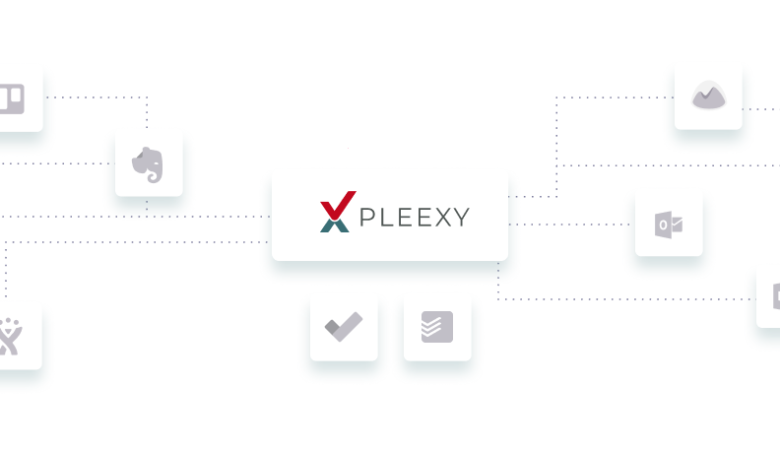

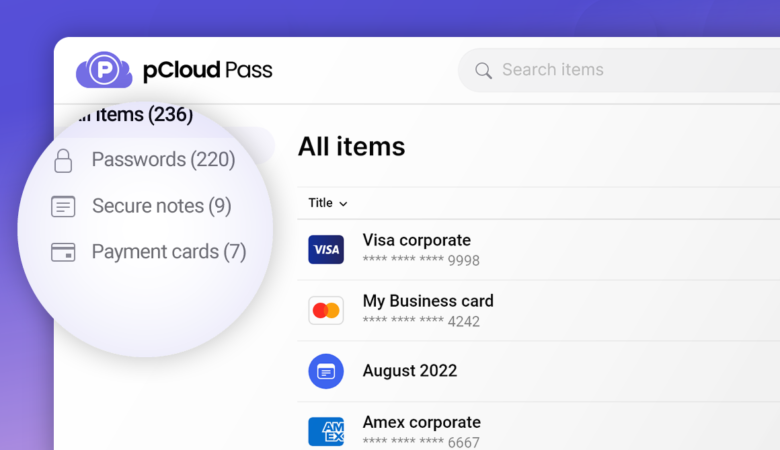
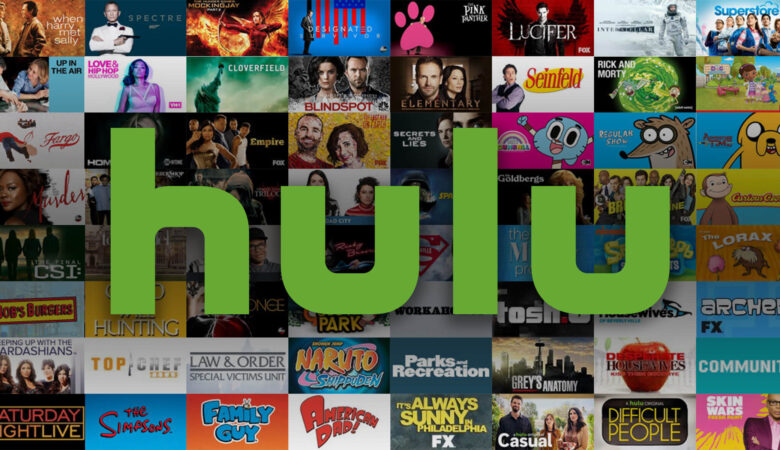
Leave a Reply