Androidconnections came up with a guide that will help you recover deleted photos from your Android phone.
There are various apps in the Android market that will help you recover your lost data. You can try and experiment with several to see which one is better, but here are some recommendations of apps that are fast and easy to use.
The first app is DiskDigger. This app can be downloaded from the Google Play store and installed on your phone. DiskDigger will scan your whole device including the SD memory card for deleted files.
This is how to use the app:
Step 1: Access your Google Play store and search for DiskDigger then download and install the app.
Step 2: Open the DiskDigger app and tap “Refresh List” to populate the screen. Once the screen is populated select the “System” folder.
Step 3: After you have selected the folder tap “Scan Device” and the screen will be populated with a list of most recent deleted files. When you see the photo you want to recover simply select it and hit save.
Step 4: The app will then ask you where you want to save the photo and after you pick its destination your photo should appear back in your memory card or phone system.
SEE ALSO: How to Schedule Messages on Samsung Galaxy S5
If you still can’t find your deleted photos by using an app then you can also try desktop apps like Kvisoft Data Recovery, which scans and finds the lost files on your Android device. However, if you want to retrieve the files you’ll have to buy the upgrade which costs $70.
SEE ALSO: How to disable Lock Screen notifications on Android 5.0 Lollipop
This is how you use the program:
Step 1: You’ll have to enable USB debugging on your phone, which you can do by going into Settings >Applications >Development >then checking “USB debugging.” While you do that make sure that you have launched the program on you PC.
Step 2: Once you have enabled USB debugging and the program is running, go ahead and connect your phone to your computer using a USB cable and select Multimedia/Mobile Device from the program’s home screen.
Step 3: After clicking Multimedia/Mobile Device look for your device by name or capacity size and press start.
Step 4: The program will then scan the entire Android device and compile a list of files for you to search through. Once you have selected the files you want to recover you can click “Recovery” and assign where you want those files to be saved.



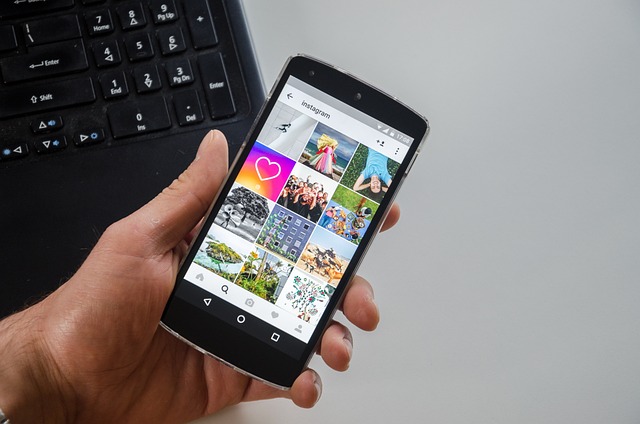
Leave a Reply